Developing Garmin SmartWatch Apps with ConnectIQ Platform-Part 1
Recently I was involved in developing apps for Gramin Wearables. Being new to the wearables world I found it relatively easier to develop apps for Garmin Wearables then what I had thought earlier. Hence I would like to share my experience via this blog series. I will take you through the step by step process of developing a simple watch widget that synchronizes with an Android phone's Google Calendar to send out meeting alerts and reminders on your Garmin Watch.
Apps for Garmin Wearables are developed using the Garmin ConnectIQ SDK and are programmed using Monkey C language . You are already familiar with Monkey C if you are familiar with languages like Java or Objective C. Introduction to Monkey C language highlights the basic difference between other languages and Monkey C. Its a short and precise tutorial, I would suggest to give a quick read in case you are planning to develop apps for Garmin.
The Problem Statement
Lets say you own an Android Phone and you have configured your Google Calendar to show meetings,events or reminders from your Google Account or may be MS Outlook using exchange services. The watch widget that we will develop will be responsible to send out alerts for these calendar events 15 minutes prior the event time, on your Garmin Watch.
The Basics
Before we proceed further, you need to know a few things that are applicable to the Wearables world.
Apps for Garmin Wearables are developed using the Garmin ConnectIQ SDK and are programmed using Monkey C language . You are already familiar with Monkey C if you are familiar with languages like Java or Objective C. Introduction to Monkey C language highlights the basic difference between other languages and Monkey C. Its a short and precise tutorial, I would suggest to give a quick read in case you are planning to develop apps for Garmin.
The Problem Statement
Lets say you own an Android Phone and you have configured your Google Calendar to show meetings,events or reminders from your Google Account or may be MS Outlook using exchange services. The watch widget that we will develop will be responsible to send out alerts for these calendar events 15 minutes prior the event time, on your Garmin Watch.
The Basics
Before we proceed further, you need to know a few things that are applicable to the Wearables world.
- Most of the wearables does not have direct access to internet. Especially those which don't come with a SIM card slot. Same is applicable to Garmin Wearables.
- Communication with a web service over internet is only possible if a communication channel is established with a SmartPhone (Android or iOS) over Bluetooth LE protocol.
- Garmin comes with Android and iOS Mobile SDK's that helps you communicate with your mobile device easily. These SDK's can be used to exchange data over Bluetooth Low Energy(BLE) with your phone easily and watch vice-versa. The Android SDK is just a JAR file to be included as part of your Android Project, which contains a bunch of Classes that helps you send and receive data over BLE.
- If you are capturing activity data using wearables then you need to store it into a temporary store until the user sync's the wearable device with a smartphone that can establish an internet communication to upload data over to web service. The storage space on wearable device is limited so you need to take care that the format of stored data is as precise as possible. Storing in XML is not a preferred way as the format is too verbose. JSON is still okay only if required. I would prefer comma separated string values or enums.
- Same concept applies while transferring data from a Mobile phone to a watch. Bluetooth Low Energy is relatively slower, the amount of time taken to transfer a bigger chunk of data will take long. I would prefer comma separated strings over other formats here as well.
- Using Garmin SDK you can create different type of apps viz. a watch widget, a watch face, a data field or a watch app. Watch faces are the ones which are responsible to show time, you can choose to develop a customized watch face which is more graphically attractive however a watch face doesn't have access to communication API's to communicate over BLE or to access sensor data recorded by inbuilt sensors of a watch. A watch widget is like a card that resides on your main watch carousel it has ability to communicate over BLE with your smartphone and process data in background, it also has access to sensor data. Watch Apps are accessed on request basis and have much wider permissions as compared to a watch face and a widget, it can read data from ANT+ sensors. Data fields are basically apps that present captured activity data of a user in a creative way.
As part of this blog series I am gonna create a watch widget to show calendar alerts which beeps and flashes the meeting/event details 15 minutes prior to the event time.
Setting up the environment
I am using Eclipse IDE with the ConnectIQ Plugin to develop the Garmin Watch App/Widget and Android Studio for developing the corresponding Android App. The ConnectIQ Eclipse plugin can be installed using the Eclipse update site http://developer.garmin.com/downloads/connect-iq/eclipse/. For more details see http://developer.garmin.com/connect-iq/getting-started/.
Jumping Right In
Assuming that you are done setting up the environment.
Assuming that you are done setting up the environment.
- Create a new ConnectIQ Project in Eclipse as shown in the screenshot below and lets name it CalendarAlerts.
- Choose the Project type as "Widget" and select appropriate target platforms.
- Select the default project template and click next.
- Select the supported languages for your app/widget.
- Click Finish to see the project created in the project explorer in Eclipse.
- To verify, run the project by Right Click->Run As-> Connect IQ App
- Choose Appropriate Device to Simulate
- You should see a widget displaying image of a monkey in the ConnectIQ Device Simulator.









Comments
Post a Comment